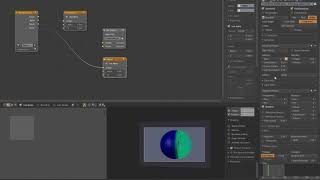Resources for setting up Crowdrender
- Crowdrender
- Dec 20, 2017
- 3 min read
So, when setting up crowdrender on your home or office network, there may be some things you need to do that are a little bit technical, nothing too difficult, if you know how :). This blog post contains a list of resources that will hopefully help you quickly get the information you need to get up and running with crowdrender in a minimal amount of time.
Finding the Computer Name
Here are some resources for finding the name of the computer that you are working on. This is helpful for when you are wanting to add a computer as a render node. Its much better to use the computer name instead of the ip address as the computer name only changes when you or the sys administrator changes it.
This article shows how to find the computer name on windows 7, 8 and 10 and even apple mac!
This article shows how to find the computer name for linux using the hostname command via a terminal or shell.
https://www.tutorialspoint.com/unix_commands/hostname.htm
Finding the IP Address
If you need to know the ip address of a computer, there are a few ways to find it depending on the OS you are using. We'll try and stick to the fastest and most reliable methods :)
Here's an article from tp-link that covers windows and MacOS
For linux operating systems, try this article
Sharing a folder on your network
If you're going to attempt using crowdrender with projects that refer to external files, you will need to setup a central location on your local network to store your files. If you're using an existing file, there will be some work you will need to do to re-link to the new shared folder locations. See the links below for setting up the shared folder and re-linking existing files in blender.
This article is from Microsoft and covers sharing a network folder in windows 7
Here's an article that covers setting up file sharing on windows 8 and 10
For Mac users, this article covers setting up a shared network folder
If you're using Linux, this resource covers how to setup file sharing between linux and windows
This article explains how samba can be used to share files between linux machines, its short and sweet :)
Configuring Firewalls to allow Blender/Crowdrender
For windows and apple mac operating systems, the moment you enable the crowdrender addon you should see a notification appear like it does in the video (linked to below).
This article explains how to configure the ufw (uncomplicated firewall) in linux. The article is general in nature and useful for setting up your firewall for any purpose. There is additional information you'll need to make crowdrender work with your firewall as you will need to allow traffic on a range of ports to allow crowdrender to function. See below the link for details.
To configure crowdrender to work with your ufw, you'll need to first decide on the starting port and range of ports you'll want to use on your local network. By default, crowdrender uses a starting port of 9000. From this port it uses a number of ports up to and including port 9015. You can change the starting port to be whatever you like, you could choose 10000, in which case the ports all offset from 10000 meaning that 9015 becomes 10015.
Then there is the port range. This specifies a number of ports to be dynamically used for file transfer. The default number is 10 meaning that ten additional ports will be used above port 9015 (assuming the start port is set to 9000). So, for crowdrender to operate you would need to allow incoming traffic on ports 9000 to 9025.
You could of course restrict this further by assigning less ports to the file server, you can assign a minimum of one in which case only ports 9000 to 9016 are required to allow incoming traffic.
If you do decide to change the port settings, you should make identical changes to all computers on your network that you intend to connect together. To change the start port and port range for a particular computer, you will need to open blender, and have crowdrender enabled.

Open your user preferences, then the addons tab and finally search for the crowdrender addon in the list of addons. As shown in the image above, expand the crowdrender addon to see the settings for the ports. You can make changes to the ports and remember to save them. You'll need to restart blender for the changes to be effective.